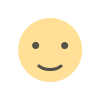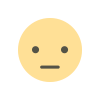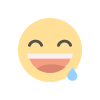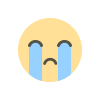Google TV Streamer review: A great side piece for your TV, with a dash of smart home chops and (inessential) AI
What we once called the Google Chromecast (and then the Chromecast with Google TV) is now the Google TV Streamer. I won’t pretend to understand the reasoning behind any product’s rebrand, but at least this one makes a bit of sense. Casting content from elsewhere used to be a big reason TV dongles existed. Today, streaming devices primarily provide the brains required to watch content from Netflix, Disney+ and other streaming services on almost any screen, and casting is a bit of an afterthought. A name that focuses on Google TV’s interface instead of casting seems right in 2024. This is Google’s first true set-top box, joining the non-dongle ranks of the Roku Ultra, the Apple TV 4K and Amazon’s Fire TV Cube. The Google TV Streamer is only available in a 4K configuration and, once the backstock of Chromecast units sell out, it’ll be Google’s only streamer, period. While that makes the lineup far simpler than, say Amazon’s bloated Fire TV device catalog, it also means you have to pay the 4K premium even if you only have an HD TV. That said, the streamer is a full-featured, competent device with an interface that’s better than most at pulling together all the disparate threads of a streaming experience. Add in perks like useful smart home integration and some fun-to-have AI smarts and the $100 streamer fairly earns its price tag. Hardware Now that Google’s device sits next to your TV instead of hiding behind it, looks are important. Thankfully, the soft, oblong-wedge shape is unobtrusive, though the darker hazel color probably does a better job of fading into the background than my bright white review unit. The back has room for the provided USB-C power cable, plus an HDMI port and an Ethernet jack (note that neither of the latter cables come in the box). Ethernet is optional, but without the video cable the device is useless, so you have to factor that into your cost analysis if you don’t already have an extra cord handy. Inside, there’s a processor that Google will only say is “22 percent faster” than the previous generation, along with 32GB of storage (up from a skimpy 8GB on the Chromecast) and double the memory at 4GB. It supports up to 4K/60fps video with HDR, HDR10, HDR10+ and Dolby Vision. Audio formats include Dolby Digital and Dolby Atmos along with spatial audio if you’re wearing the Pixel Buds Pro. It only supports Wi-Fi 5, which seems like a miss — a bump up to the Wi-Fi 6E standard would be more futureproof. Heck, even the $50 Fire TV Stick 4K supports Wi-Fi 6. The remote looks a lot like that of the previous generation, with two significant improvements: The volume controls are easier to reach now that they’re on the face instead of the side, and there’s a programmable star button that you can use to launch an app, or, more excitingly, pull up your smart home control panel. Possibly my favorite thing about the remote isn’t on the remote itself — it’s the find-it button on the back of the streamer. It rings your remote, and quite loudly. You can also do this via the Google Home app on your phone or tablet by tapping the Google TV Streamer tile and hitting the settings icon (tapping Remote turns your phone into the controller). Despite living in a tiny apartment with (you’d think) fewer places for the remote to get lost, I used the finder function no fewer than ten times over the course of my testing. The remote still doesn’t have a dedicated play/pause button and instead relies on the button in the center of the D-pad as the main control. When I tested the Chromecast with Google TV, that led to frustration when the center button kept performing actions other than pause, but this seems to be something Google has addressed as I had no issues this time. The controller is small and hefty, yet it’s so smooth it would pop out of my hand when typing a longer search entry. But really, you should just use the voice button; the voice recognition never once misinterpreted what I said. Photo by Amy Skorheim for Engadget Setup and streaming experience Of all the smart home platforms I’ve tested, I find Google’s to be the easiest to use. The majority of the setup for the streamer happens through the Google Home app, and if you’ve already been using the app, the entire process is painless — the hardest part is clicking through all the various permissions and legal terms. Configuring the controls for power and sound went through on the first try, something that hasn’t always been the case with other devices I’ve tested. I also like that I was prompted to create a kid profile from the jump (so I didn’t have to remember to do it later), along with a pin that’s easy to enter on the remote. Before landing you in the home page, Google asks for every streaming service you subscribe to or, in the case of free apps, the ones you like to watch. So from the first time you use the streamer, your homepage is populated not only with those apps, but also with TV and movie recommendations pulled fro

What we once called the Google Chromecast (and then the Chromecast with Google TV) is now the Google TV Streamer. I won’t pretend to understand the reasoning behind any product’s rebrand, but at least this one makes a bit of sense. Casting content from elsewhere used to be a big reason TV dongles existed. Today, streaming devices primarily provide the brains required to watch content from Netflix, Disney+ and other streaming services on almost any screen, and casting is a bit of an afterthought. A name that focuses on Google TV’s interface instead of casting seems right in 2024.
This is Google’s first true set-top box, joining the non-dongle ranks of the Roku Ultra, the Apple TV 4K and Amazon’s Fire TV Cube. The Google TV Streamer is only available in a 4K configuration and, once the backstock of Chromecast units sell out, it’ll be Google’s only streamer, period. While that makes the lineup far simpler than, say Amazon’s bloated Fire TV device catalog, it also means you have to pay the 4K premium even if you only have an HD TV.
That said, the streamer is a full-featured, competent device with an interface that’s better than most at pulling together all the disparate threads of a streaming experience. Add in perks like useful smart home integration and some fun-to-have AI smarts and the $100 streamer fairly earns its price tag.
Hardware
Now that Google’s device sits next to your TV instead of hiding behind it, looks are important. Thankfully, the soft, oblong-wedge shape is unobtrusive, though the darker hazel color probably does a better job of fading into the background than my bright white review unit. The back has room for the provided USB-C power cable, plus an HDMI port and an Ethernet jack (note that neither of the latter cables come in the box). Ethernet is optional, but without the video cable the device is useless, so you have to factor that into your cost analysis if you don’t already have an extra cord handy.
Inside, there’s a processor that Google will only say is “22 percent faster” than the previous generation, along with 32GB of storage (up from a skimpy 8GB on the Chromecast) and double the memory at 4GB. It supports up to 4K/60fps video with HDR, HDR10, HDR10+ and Dolby Vision. Audio formats include Dolby Digital and Dolby Atmos along with spatial audio if you’re wearing the Pixel Buds Pro. It only supports Wi-Fi 5, which seems like a miss — a bump up to the Wi-Fi 6E standard would be more futureproof. Heck, even the $50 Fire TV Stick 4K supports Wi-Fi 6.
The remote looks a lot like that of the previous generation, with two significant improvements: The volume controls are easier to reach now that they’re on the face instead of the side, and there’s a programmable star button that you can use to launch an app, or, more excitingly, pull up your smart home control panel.
Possibly my favorite thing about the remote isn’t on the remote itself — it’s the find-it button on the back of the streamer. It rings your remote, and quite loudly. You can also do this via the Google Home app on your phone or tablet by tapping the Google TV Streamer tile and hitting the settings icon (tapping Remote turns your phone into the controller). Despite living in a tiny apartment with (you’d think) fewer places for the remote to get lost, I used the finder function no fewer than ten times over the course of my testing.
The remote still doesn’t have a dedicated play/pause button and instead relies on the button in the center of the D-pad as the main control. When I tested the Chromecast with Google TV, that led to frustration when the center button kept performing actions other than pause, but this seems to be something Google has addressed as I had no issues this time. The controller is small and hefty, yet it’s so smooth it would pop out of my hand when typing a longer search entry. But really, you should just use the voice button; the voice recognition never once misinterpreted what I said.
Setup and streaming experience
Of all the smart home platforms I’ve tested, I find Google’s to be the easiest to use. The majority of the setup for the streamer happens through the Google Home app, and if you’ve already been using the app, the entire process is painless — the hardest part is clicking through all the various permissions and legal terms. Configuring the controls for power and sound went through on the first try, something that hasn’t always been the case with other devices I’ve tested. I also like that I was prompted to create a kid profile from the jump (so I didn’t have to remember to do it later), along with a pin that’s easy to enter on the remote.
Before landing you in the home page, Google asks for every streaming service you subscribe to or, in the case of free apps, the ones you like to watch. So from the first time you use the streamer, your homepage is populated not only with those apps, but also with TV and movie recommendations pulled from each.
Navigation will be familiar for many, as the Google TV interface comes standard on a wide range of TV sets. But depending on which smart TV you have, the experience could be a lot zippier with the Google TV Streamer employed. I’m currently working with a dirt-cheap Hisense 4K set with Google TV built-in, and speeds were noticeably improved when I used the external device. Apps loaded quickly and even with the zero-attention-span manner in which I was flitting between shows, apps, live content and settings, the streamer kept up with barely perceptible lag. The Apple TV 4K is still faster (unsurprisingly), so this isn’t category-topping but it’s plenty speedy.
If you’re not familiar, I’ll just say that of all the smart TV interfaces I've tested, Google TV does the best job of integrating content from all the different streaming apps into one useful and intuitive hub. And, whatever other monopolistic issues the company may have, it’s the most egalitarian when it comes to recommendations versus, say, Apple, Amazon or Roku, all of which favor their own content (YouTube is certainly represented here, but it’s not dominant).
The For You page keeps track of what you’re currently watching across apps so you can easily dive back in, and does a fairly good job of recommending new stuff based on your watching habits. I also love the Watchlist feature (which you can find in the Library tab); when someone at work recommends the trailer for the upcoming Interior Chinatown, or you hear that Severance is coming back soon, you can add those shows to the Watchlist from within your browser (provided you’re signed in with your Google account) and find it on your TV the next time you’re on the hunt for fresh content.
While I wish the home screen/For You page was customizable, the algorithm is adept at keeping things interesting. Also, searching for titles is fairly spot-on. When I said, “Play Abbott Elementary,” the Hulu app opened and the next episode in my queue started playing. When show titles are a little more common, I’ll add in the platform name, like “Play Beef on Netflix” or “Play the show Poker Face on Peacock.”
You can also ask the assistant to show you shows and movies based on a theme, like stand up comedy specials, adult animation or crime tv, by prefacing your query with “Find me…” Those results are hit or miss, but are nonetheless pulled fairly equitably from across your preferred apps. It can be useful if you’re not sure what to watch, but have a vague notion of the vibe you’re looking for.
Smart home control
While Google has competition from Apple TV, Roku and Fire TV devices, which also integrate smart home controls, it has succeeded at making its home element simple and useful. The panel that slides out from the settings icon looks a lot like what you’d see on a Google Nest Hub. From there, you can easily control smart lights or thermostats and view live feeds from your connected cameras. If you program the star button to pull up your smart home panel, you can even do these things while you're watching a show: the show pauses, the panel slides out and then your content resumes once you’re done dimming the lights, checking the doorbell feed or whatever else needs doing.
To control those functions with your voice, you’ll need to hold down the Assistant button. Some sets with Google TV built in let you access the Assistant with “Hey Google,” but not here. That’s likely because the only mic is on the remote, which doesn’t have the battery power to support an always-listening mode. But you can use the Assistant button to make your smart-home request from any screen, including when the TV is off (that’s something Amazon’s Fire TV Cube can do too, with no button press required, since that set-top device has an onboard mic). Now that Google’s streamer supports both the Matter standard and acts as a Thread router, many smart home devices are already compatible, and more are assuredly on the way.
The streamer can do a few extra things like show you tomorrow’s weather, but it falls short on handling some pretty basic smart home assistant requests like setting a timer. And, despite Google’s vast search capabilities, it doesn’t seem to be able to answer basic questions. When I asked, “How far away is the moon?” as suggested in one of the company’s promotional how-to videos, it displayed a bunch of YouTube videos on the topic instead of a straight answer. That’s somewhat expected since it is a video streaming device, but because Google seems to frame this as a type of home hub, I found myself wishing it was a bit more capable ala a Nest mini or an Amazon Echo.
Additional AI features
Because it’s 2024, you can’t have a new gadget without AI tricks, and for the streamer, those manifest in AI summaries, plot synopses and review aggregations on the title page of a given show or movie. The two-sentence, computer-made writeups are OK — probably not better than what a human could do, but not significantly worse. The other AI funsies happen with the screensaver. When your device is idle, you can have it show some art pulled from a mix of street murals, classic paintings, photography and aerial earth shots. Or it can show a selection from your Google Photos. Or, if you insist, it can display AI-generated images.
The streamer can create those custom images based on your prompts, and the results here were also just fine. I asked for bicycles in space and was presented with the standard AI disregard for physics with two rusty bikes fused together to make a three-wheeled monstrosity in front of a Milky Way-esque ribbon of overly bright stars. I ultimately chose the non-AI art option to fill my screen. Even AI-concocted fairies camping on the moon bored me after a bit. That’s probably for the best, considering the carbon cost of each new image.
When Google launched the TV Streamer, it also announced Google Freeplay, a built-in selection of around 150 free live-streaming channels similar to those offered from Samsung TV Plus, The Roku Channel and the like. If you add other live TV streaming services to your system, like Pluto TV or Sling, you’ll also see those show up in the Live tab where Freeplay sits — yet another way Google TV gamely melds content from different sources.
Wrap-up
At $100, the Google TV Streamer isn’t the most expensive streaming device. Amazon’s Fire TV Cube is $140, but it’s also a speaker. Apple’s non-Ethernet set-top box is $129, but comes with twice the storage capacity and an iPhone 14 chip inside that makes it ridiculously fast. Roku’s premium set-top box is also $100, but it supports Wi-Fi 6 and has a fancier backlit remote. Google’s previous-generation Chromecast supported 4K video and similar video formats — and it was half the price.
Yes, the extra RAM and storage is great, but there are a few features — like Wi-Fi 6E support, true assistant capabilities, screaming processor speeds — that Google could have packed in to make the $100 price tag unassailable. Compared to its competition, and considering the fact that its predecessor cost half as much, it feels like the streamer should fall in the $80 range. But I’m not going to quibble over twenty bucks. The Google TV Streamer is responsive and quick, packing the best streaming interface out there with smart home features that are useful and properly integrated. Anyone looking for a reliable streamer will be happy adding this wedge beside their TV.This article originally appeared on Engadget at https://www.engadget.com/entertainment/streaming/google-tv-streamer-review-a-great-side-piece-for-your-tv-with-a-dash-of-smart-home-chops-and-inessential-ai-160034550.html?src=rss
What's Your Reaction?