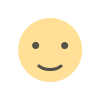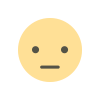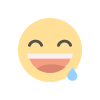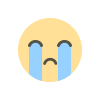The best ergonomic keyboards for 2024
If you spend a good portion of your waking hours behind a desk, simply slapping an ergonomic mouse and keyboard on your desk won’t solve the real problem, which is sitting still for too long. But after you’ve peppered in a few walks and added some stretches for good measure, your workstation ergonomics is the next thing to consider. Hunching, twisting and contorting are all likely to lead to discomfort in the long run.Ergonomic keyboards can help: these boards split, tilt and/or angle the keys in ways that help keep your shoulders and chest more open and your forearms and wrists more aligned. One ergonomic board won’t work for everyone, so I tested out 15 different models, and considered a mix of ergonomic features that include Alice and fully split designs, columnar orientations, thumb clusters, programmable keys and more. Here are the best ergonomic keyboards we could find. Table of contents Best ergonomic keyboards for 2024 What to look for in an ergonomic keyboard How we tested ergonomic keyboards What to look for in an ergonomic keyboard Alice vs split Most ergonomic keyboard layouts fall into two categories: Alice and split. The former is a single board with the two halves of the keys rotated about 30 degrees apart at the bottom. The separation forms an A-shaped space between the keys — which has nothing to do with why it’s called an Alice layout, it’s just a happy coincidence. This subtle tweak pushes your elbows away from your ribs while keeping a straight line from your forearm to your middle knuckle. Using one, I pretty instantly felt more open along the front side of my body. This layout more closely resembles a traditional keyboard, so it should be easier for most folks to get used to than a fully split option. Speaking of, split boards break the keys into two separate parts you can position individually. You can put them shoulder distance apart, bring them closer together or angle them as much as feels comfortable. You can also put your mouse between the halves, which may feel like an easier trip for your cursor hand and could potentially help with conditions like repetitive strain injuries. Personally, I like being able to put my current snack between the two parts. I've also found that pairing a split keyboard with a good ergonomic mouse has helped me even more, particularly a vertical mice. Tenkeyless You can find ergonomic keyboards with and without number pads. Not having those number keys on the right side lets you keep your mouse closer in, minimizing overall reach. But if you work with numbers a lot, you’ll likely want that pad included. Some programmable boards allow for the use of layers, which temporarily repurpose keys and can provide you with a ten-key option through clever remapping of letter keys. Tenting and negative tilt Tenting raises the middle of the keyboard up, so your hands move closer to a “handshake” position. Alice keyboards usually angle up towards the middle and always to a fixed degree, since the two sides are connected. Split boards often let you adjust the degree of tenting, going from flat to subtle to extreme lift. You may have encountered keyboards with an optional lift at the back of the board, raising the top keys higher than the space bar. Every set of hands is different, but for most people, pulling the backs of the hands towards the forearms increases strain. Negative tilt has the opposite effect by sloping in the other direction, lowering the top number keys while raising the edge with the spacebar. Many Alice and some split keyboards offer an optional negative tilt. I found it was more comfortable to enable that feature when I’m standing, and I preferred to have the keys flat when sat at my desk. Staggered vs columnar This decision seems to be one of the more hotly-contested among ergo enthusiasts. A conventional keyboard has staggered keys, with each row slightly offset to the rows above and below it — so the A key is about halfway between the Q and W above it. This is a holdover from vintage mechanical typewriters, in which each press activated a hammer that smashed ink onto paper in the shape of a letter. To fit the hammers as close together as possible, while still allowing for finger pads, the keys were staggered. Columnar or ortholinear keyboards stack the keys in orderly columns, often with rows that are not linear. Proponents claim this makes the keys easier to reach. Whether that’s true will be up to your fingers to decide, but I can say for certain that if you learned to type on a staggered keyboard, switching to a columnar layout is tough. It will take days, possibly weeks before you instinctively hit the C key. The N, M and B keys don’t fare much better. Programmable keys With a few exceptions, most ergonomic keyboards will work with PCs or Macs as a standard typing input, but the use of function and hot keys may require some remapping. It can be as easy as an onboard switch to toggle between Mac and PC layouts, or

If you spend a good portion of your waking hours behind a desk, simply slapping an ergonomic mouse and keyboard on your desk won’t solve the real problem, which is sitting still for too long. But after you’ve peppered in a few walks and added some stretches for good measure, your workstation ergonomics is the next thing to consider. Hunching, twisting and contorting are all likely to lead to discomfort in the long run.
Ergonomic keyboards can help: these boards split, tilt and/or angle the keys in ways that help keep your shoulders and chest more open and your forearms and wrists more aligned. One ergonomic board won’t work for everyone, so I tested out 15 different models, and considered a mix of ergonomic features that include Alice and fully split designs, columnar orientations, thumb clusters, programmable keys and more. Here are the best ergonomic keyboards we could find.
Table of contents
What to look for in an ergonomic keyboard
Alice vs split
Most ergonomic keyboard layouts fall into two categories: Alice and split. The former is a single board with the two halves of the keys rotated about 30 degrees apart at the bottom. The separation forms an A-shaped space between the keys — which has nothing to do with why it’s called an Alice layout, it’s just a happy coincidence. This subtle tweak pushes your elbows away from your ribs while keeping a straight line from your forearm to your middle knuckle. Using one, I pretty instantly felt more open along the front side of my body. This layout more closely resembles a traditional keyboard, so it should be easier for most folks to get used to than a fully split option.
Speaking of, split boards break the keys into two separate parts you can position individually. You can put them shoulder distance apart, bring them closer together or angle them as much as feels comfortable. You can also put your mouse between the halves, which may feel like an easier trip for your cursor hand and could potentially help with conditions like repetitive strain injuries. Personally, I like being able to put my current snack between the two parts. I've also found that pairing a split keyboard with a good ergonomic mouse has helped me even more, particularly a vertical mice.
Tenkeyless
You can find ergonomic keyboards with and without number pads. Not having those number keys on the right side lets you keep your mouse closer in, minimizing overall reach. But if you work with numbers a lot, you’ll likely want that pad included. Some programmable boards allow for the use of layers, which temporarily repurpose keys and can provide you with a ten-key option through clever remapping of letter keys.
Tenting and negative tilt
Tenting raises the middle of the keyboard up, so your hands move closer to a “handshake” position. Alice keyboards usually angle up towards the middle and always to a fixed degree, since the two sides are connected. Split boards often let you adjust the degree of tenting, going from flat to subtle to extreme lift.
You may have encountered keyboards with an optional lift at the back of the board, raising the top keys higher than the space bar. Every set of hands is different, but for most people, pulling the backs of the hands towards the forearms increases strain. Negative tilt has the opposite effect by sloping in the other direction, lowering the top number keys while raising the edge with the spacebar. Many Alice and some split keyboards offer an optional negative tilt. I found it was more comfortable to enable that feature when I’m standing, and I preferred to have the keys flat when sat at my desk.
Staggered vs columnar
This decision seems to be one of the more hotly-contested among ergo enthusiasts. A conventional keyboard has staggered keys, with each row slightly offset to the rows above and below it — so the A key is about halfway between the Q and W above it. This is a holdover from vintage mechanical typewriters, in which each press activated a hammer that smashed ink onto paper in the shape of a letter. To fit the hammers as close together as possible, while still allowing for finger pads, the keys were staggered.
Columnar or ortholinear keyboards stack the keys in orderly columns, often with rows that are not linear. Proponents claim this makes the keys easier to reach. Whether that’s true will be up to your fingers to decide, but I can say for certain that if you learned to type on a staggered keyboard, switching to a columnar layout is tough. It will take days, possibly weeks before you instinctively hit the C key. The N, M and B keys don’t fare much better.
Programmable keys
With a few exceptions, most ergonomic keyboards will work with PCs or Macs as a standard typing input, but the use of function and hot keys may require some remapping. It can be as easy as an onboard switch to toggle between Mac and PC layouts, or as involved as downloading software to change up the keys. Some boards even include (or let you buy) extra keycaps to change, say, the Mac’s Command and Option keys to PC’s Start and Alt buttons.
For some boards, remapping or programming keys is a crucial feature. Gaming peripherals have extra keys that you can set to execute a series of keystrokes with the push of a single button. Keyboards that work with layers, in which a single button can perform several functions, typically allow you to change what those are. Some ergo keyboards have non-standard layouts, like thumb clusters with multiple keys near the space bar that you operate with your thumb. You’ll also be able to program those.
Other considerations
Ergonomic keyboards come in mechanical, membrane, and scissor switch versions. Which works best for you is, again, up to your preference. I won’t get too deep into the particulars here, as we have an entire guide devoted to mechanical boards, but the short of it is that membrane and scissor switches are less customizable than mechanical and typically cheaper. Typing on them tends to be quieter and softer. Mechanical switches are more customizable, offer a more responsive typing experience and are usually pricier.
You’ll also have the option of wired or wireless ergonomic boards. All other things being equal, wired models are less expensive. Competitive gamers who rely on split-second responses may prefer the zero-lag of wired keyboards. Wired models also never run out of battery life and have fewer connectivity issues. But wireless keyboards keep your desk less cluttered.
Some ergonomic keyboards come with permanent or removable wrist or palm rests, which can be cushioned or hard. This is another area where opinions diverge: proponents claim they help you maintain a neutral hand position, while detractors say they put pressure on the tendons in your wrist and can exacerbate conditions like carpal tunnel. Ideally, your palms should be resting, not your wrists, and you might find you like having that support or you may find the pressure uncomfortable.
How we tested ergonomic keyboards
All our guides begin with extensive research to figure out what’s out there and what’s worth testing. We consider brands with good reputations that we’ve heard good things about from colleagues and look at keyboard reviews in forums and other trusted publications. For this guide, I looked for keyboards with ergonomic features like tenting, split keys, palm support and so on. I also zeroed in on boards that didn’t require a deep amount of familiarity with the vast and exhaustive world of custom keyboards.
Once I settled on ten boards, I acquired them and used each one for anywhere from a few days to a few weeks. I tried out the remapping and macros software and considered the comfort, design, price and durability of each model before arriving at picks I think will work best for the most people out there.
Best ergonomic keyboards for 2024
Other ergonomic keyboards we tested
Goldtouch Elite Adjustable
I remember wondering if something like the Goldtouch Elite Adjustable existed when I first started testing ergonomic keyboards. It didn’t at the time, as far as I could tell, but now a connected yet adjustable split board is indeed a product you can buy. It’s a solidly-built board and the ball joint connecting the two halves feels like it will put up with a lot of use. A squeeze of the lever at the top of the keys lets you set the board just how you like, adjusting both the vertical tenting and the angle between the two halves. There’s no programming to speak of, just the ability to swap a few function keys like print screen and home.
Unfortunately, the tenting doesn’t work for me. Because of the extra keys at the outer edges, raising the middle edges upwards lifts the center keys considerably, which brings my wrists and forearms off the desk instead of letting them rest. Holding them like that created extra neck and shoulder strain on my part, which is sort of the opposite of the goal. But if you’re not into tenting anyway and want a flat, Alice-split board with an adjustable splay, this works quite well.
Kinesis Form Split Touchpad Keyboard
The idea behind the Kinesis Form Split Touchpad Keyboard is pretty ergonomic: put the trackpad between the two halves and minimize travel for your mouse hand. The distance between the two puts your elbows at a comfortable distance and keeps your wrist nearly in-line with your forearms. The build is excellent, with low profile mechanical switches that feel smooth and just the right amount of clacky. The trackpad is responsive, but gestures only work with Windows computers. Even dragging and dropping doesn’t work on a Mac here, so I don’t see Apple users getting much use out of the board. I also found myself wishing for the slightest rotation of the keys — though they’re a good distance apart, a slight angle would keep my wrists fully unbent. There’s no tenting or negative tilt either, both of which could help a bit more, ergonomically speaking.
Logitech Wavekeys
While it's a perfectly fine and affordable Bluetooth keyboard, the Logitech Wavekeys has minimal ergonomics. The keys rise up slightly in the middle and there's a comfortable wrist rest attached, but the layout is the same as any other keyboard, with no splitting of the keys to open up your arms or keep your wrists straight.This article originally appeared on Engadget at https://www.engadget.com/computing/accessories/best-ergonomic-keyboard-130047982.html?src=rss
What's Your Reaction?